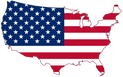JetStream 1 |
There is a newer version of JetStream available: Click here
|
|
JetStream 1 was designed as a comprehensive flight instruction station to be used on Volarent Flight Simulators.
The layout has nine buttons on the top left of the screen that are as follows: 1 - Wake Up: Wakes up the system and allows you to enter the airport, runway, approach, time, and weather. 2 - Connect: Connects the instructor station to the simulator and loads up the system. 3 - Pause: Pauses the computer simulation. 4 - Flight Freeze: Freezes the simulation. 5 - Print: Prints selected data from flight. 6 - Restart Simulation: Restarts flight simulation software. 7 - Restart Flight Deck: Reloads flight deck information. 8 - Restart Computer: Restarts computer. 9 - Shutdown: Shutdowns the system. Within JetStream, you are presented with nine additional options that are as follows: 1 - Common: Allows you to load the airport, runway, aircraft, approach, time, and view basic information about the session. 2 - Environment: Allows you to change advanced weather information such as wind, coverage, clouds, METAR, and visibility. In addition, you can load weather files or connect to online real world weather. 3 - Instruments: View real time instruments for the flight simulation. 4 - Map: View a location map of the flight in real time. 5 - Profiles: Load profiles 6 - Approach: View advanced approach information and graphs. 7 - Failures: Change or initiate failures ahead of time or before flight. 8 - Fuel / Cargo: Load or change fuel and cargo information regarding the aircraft. 9 - Circuit Breakers: Circuit breakers information. Using JetStream 1, instructors have an in-depth look into their students flights and progress. They can take advantage of the plethora of data and analytics to gain a deeper understanding of student performance. |